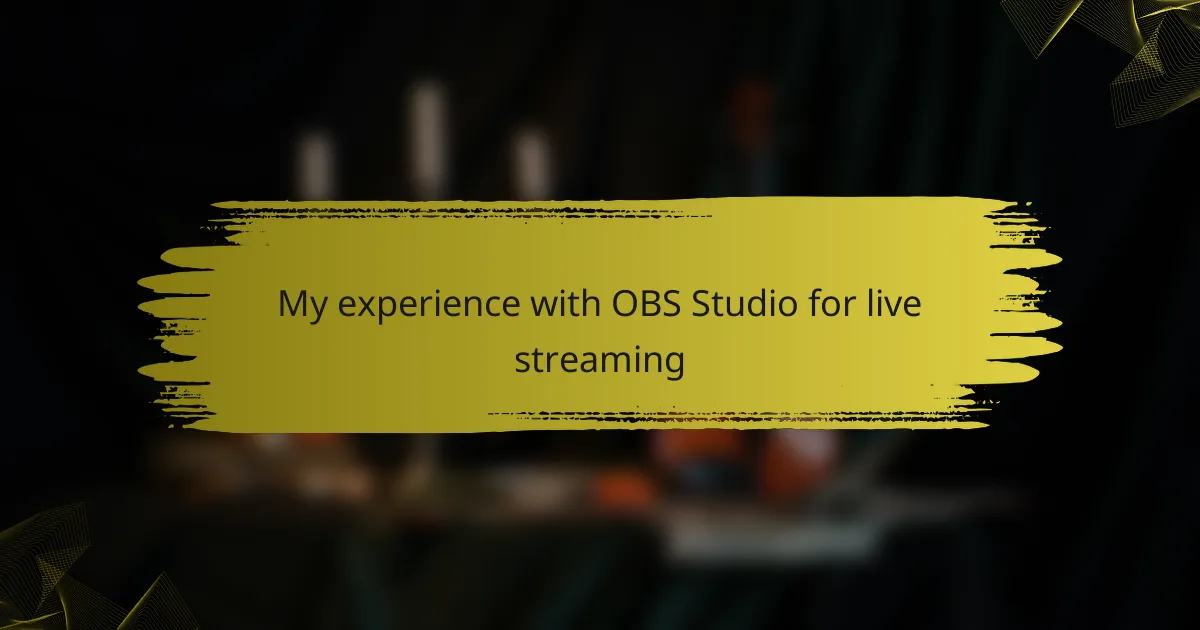Key takeaways
- OBS Studio is a powerful, free, and open-source software for video recording and live streaming, offering extensive customization options and multi-source support.
- Preparation and testing your setup before live streaming can significantly improve broadcast quality and viewer engagement.
- Common issues like dropped frames and audio sync can be resolved by adjusting settings and utilizing available features in OBS Studio.
- Engaging with your audience in real-time enhances the streaming experience, fostering a sense of community and encouraging future participation.
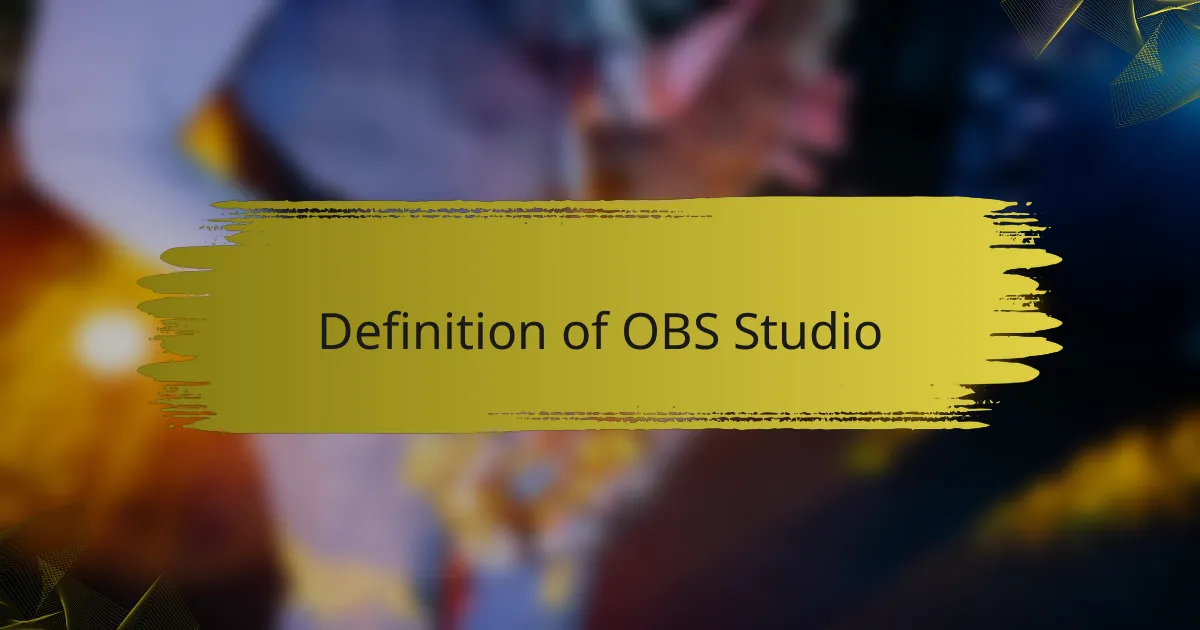
Definition of OBS Studio
OBS Studio, or Open Broadcaster Software, is a free and open-source software suite designed for video recording and live streaming. It empowers content creators, including those in independent radio media, to capture and share their broadcasts with a rich array of customizable features. From my experience, OBS Studio has been a game-changer; setting it up felt daunting at first, but as I navigated its interface, I realized the vast potential it offered.
The software’s versatility stems from its ability to integrate various media sources seamlessly. Here are some key features that make OBS Studio stand out:
- Multi-source support: Combine video, audio, and images from multiple sources.
- Real-time video/audio mixing: Adjust sources on the fly for a smooth broadcast experience.
- Scene composition: Create custom scenes to switch between different layouts effortlessly.
- High-performance real-time encoding: Ensure high-quality output without compromising performance.
- Extensive configuration options: Tailor settings to fit any specific broadcast needs.
When I first experimented with layering audio and visual elements, I felt a rush of creativity, realizing how much more engaging my broadcasts could be. It’s this kind of flexibility that truly made me appreciate OBS Studio.
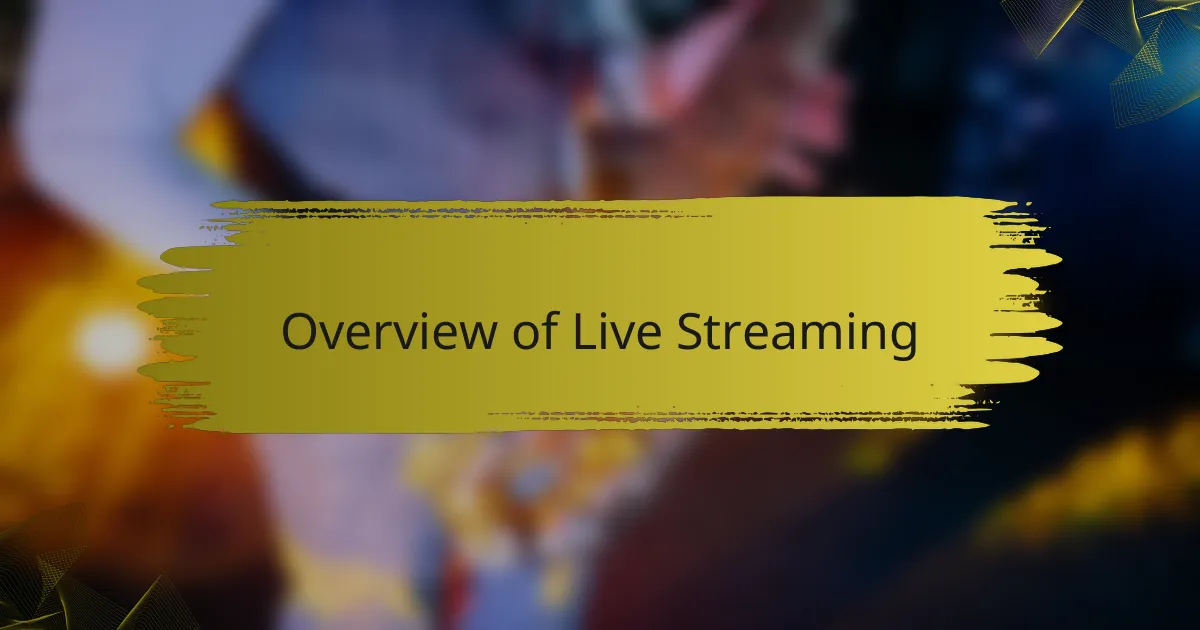
Overview of Live Streaming
Live streaming has transformed how we connect, communicate, and share content in real-time. I remember the first time I went live, the adrenaline rush was palpable; I felt an exhilarating blend of excitement and nervousness. It’s an incredible way to engage with an audience, allowing for instant feedback and interaction that pre-recorded content simply can’t provide.
When it comes to setting up a live stream, having the right tools is essential. OBS Studio stands out as a powerful choice due to its versatility and features. Here’s why it resonates with so many creators:
- Free and Open Source: I appreciate the fact that OBS is accessible to everyone without any costs, making it ideal for indie creators.
- Customizable Layouts: You can easily tailor your streaming layout to suit your style or brand, which adds a personal touch.
- Multi-Platform Support: Going live on different platforms like YouTube, Facebook, or Twitch can be done seamlessly with OBS.
- Robust Performance: I’ve found that it handles resource allocation efficiently, which is crucial for maintaining a smooth stream, especially when I’m multitasking with various media inputs.
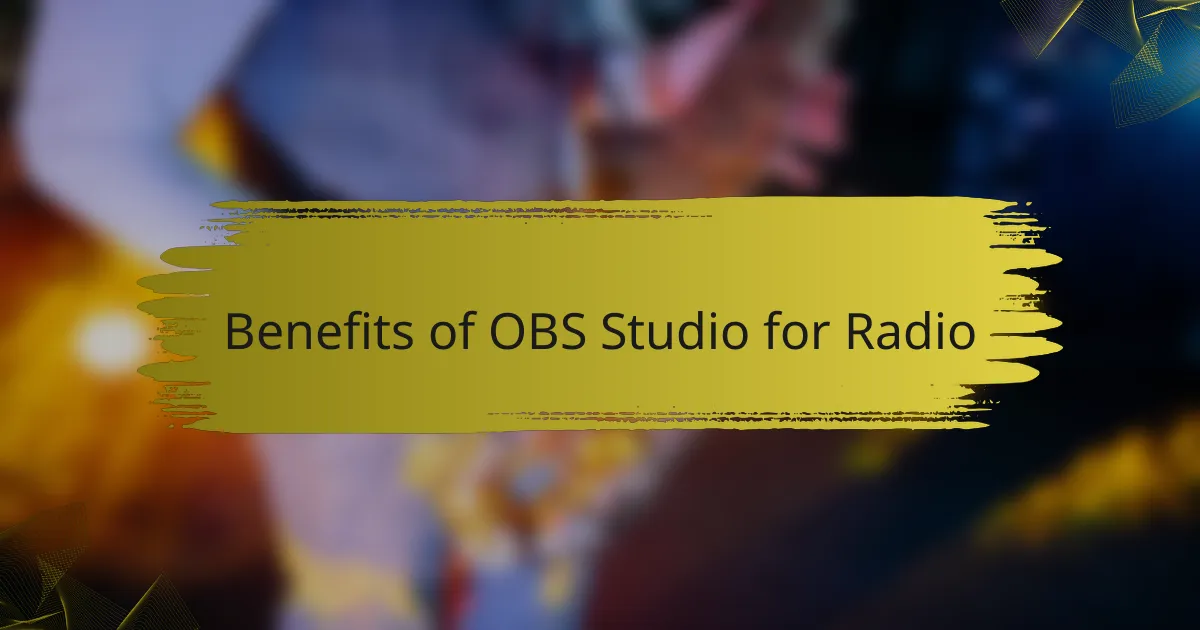
Benefits of OBS Studio for Radio
When I first started using OBS Studio for my radio live streaming, I was surprised by how intuitive the interface was. It felt empowering to have complete control over my broadcasts, allowing me to seamlessly switch between audio inputs and add custom graphics. This level of customization can truly enhance the listening experience, making it more engaging for the audience.
One of the standout benefits of OBS Studio for radio streaming is its flexibility. I appreciate how it supports a wide range of audio formats and allows for easy integration with various platforms. The options to add filters and transitions elevated my shows, making them sound more polished and professional. Here are some key advantages I’ve experienced:
- High Customizability: Tailor your stream layouts and audio settings to suit your unique style.
- Multiple Sources: Easily manage multiple audio inputs, like microphones and soundboards.
- Free and Open-Source: It’s accessible to everyone, making it a viable option for independent creators.
- Cross-Platform Compatibility: Works on Windows, Mac, and Linux, so you can use it no matter your setup.
- Active Community: There’s a wealth of tutorials and forums to help troubleshoot and share ideas.
Using OBS has not only improved my technical skills but has also helped me connect better with my audience. The creative freedom it offers makes every show feel like a fresh opportunity to engage listeners.
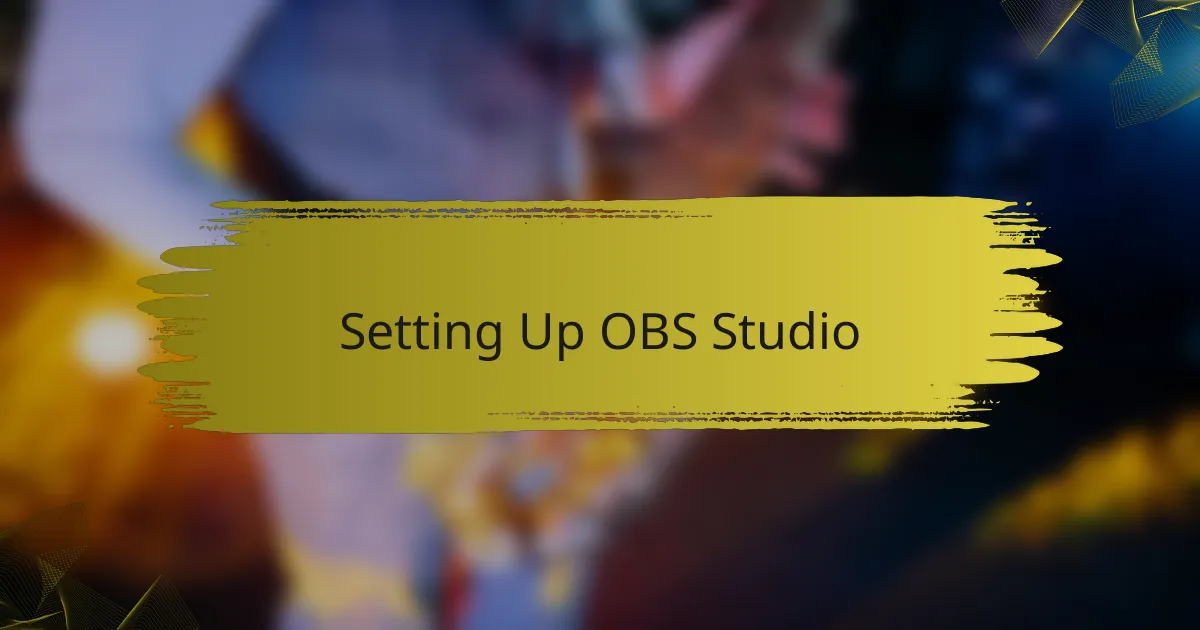
Setting Up OBS Studio
Setting up OBS Studio can feel a bit overwhelming at first, but I promise, it gets easier with a little practice. I remember when I first downloaded the software; I was excited yet intimidated by the multitude of options. Starting with the basics—selecting your video and audio sources—was crucial. I took my time exploring settings, and it helped me grasp the essentials of broadcast quality.
To ensure a smooth broadcasting experience, here’s a quick checklist to guide you through the setup process:
- Download and install OBS Studio from the official website.
- Open OBS and choose your display or specific window as a source.
- Set up your audio input (microphone) and output (speakers) for clear sound.
- Configure your stream settings, such as resolution and bitrate, based on your internet speed.
- Don’t forget to test your setup by recording a short clip before going live.
Taking these steps made all the difference for me. I learned that a little testing can help avoid big surprises during an actual stream!
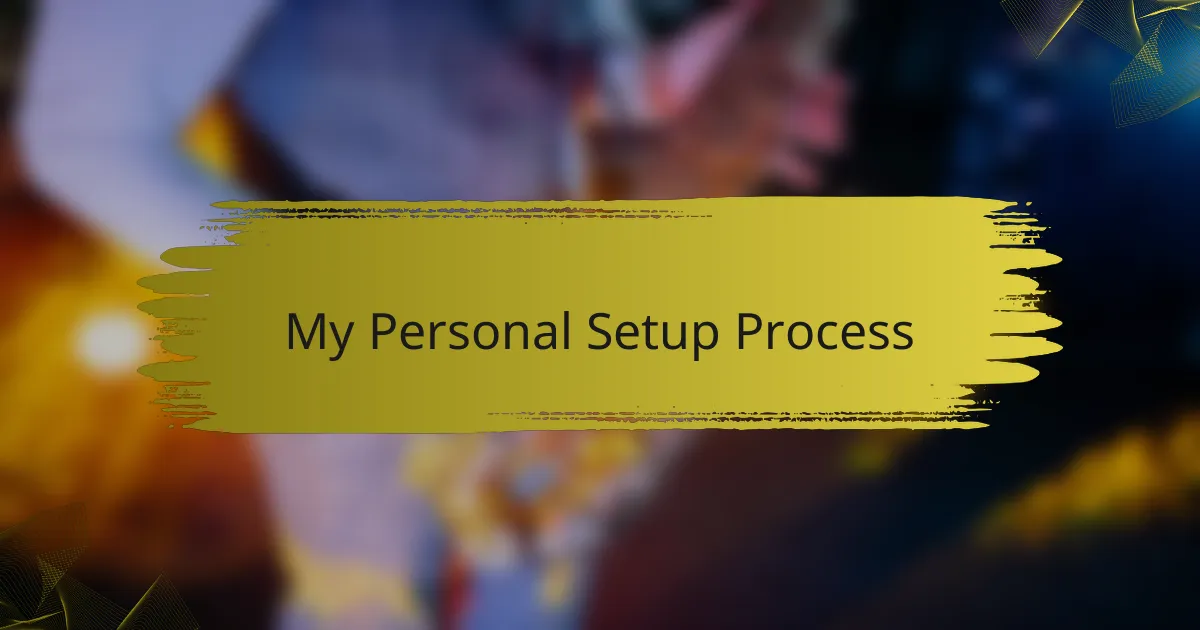
My Personal Setup Process
My setup process for OBS Studio was both exciting and a bit daunting. I started by downloading the software and diving into the settings. I remember feeling a rush of anticipation as I configured my audio inputs and outputs to ensure that my voice would come through crystal clear during my live streams.
Next, I experimented with adding various sources like my [censured] and images. I recall the first time I successfully added a video source and it felt like a small victory. Each tweak brought me closer to the professional look I was aiming for.
Here’s a simple comparison table of the key settings I utilized in OBS Studio for my setup:
| Setting | My Configuration |
|---|---|
| Video Resolution | 1920×1080 (1080p) |
| Frame Rate | 30 fps |
| Audio Bitrate | 160 kbps |
| Profile | High |
| Output Mode | Advanced |
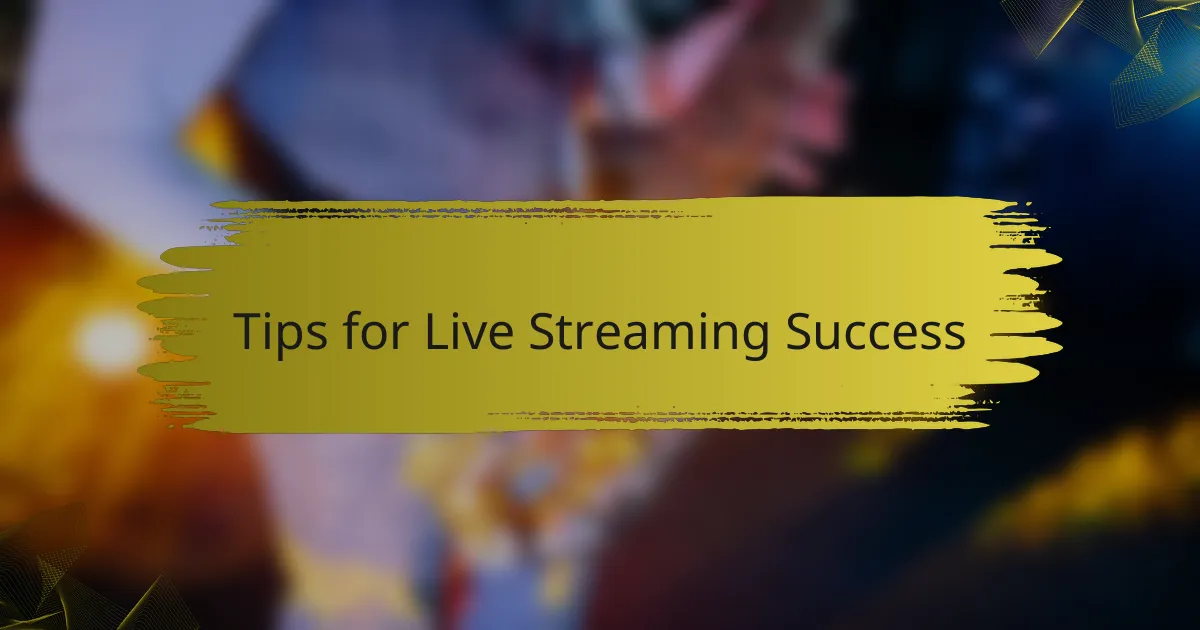
Tips for Live Streaming Success
When it comes to live streaming, preparation is key. I’ve learned that creating a detailed content plan can drastically improve the quality of your broadcasts. Think about your audience: what topics resonate with them? Engaging them with relevant content keeps the momentum going and encourages interaction, which is essential for a lively stream.
Another important tip is to test your setup before going live. I always set aside time for a soundcheck and a brief rehearsal. This practice not only calms my nerves but also helps me identify any technical glitches that might arise. Isn’t it reassuring to know that you can troubleshoot potential issues before your audience tunes in?
Finally, don’t underestimate the power of engaging with your audience. During my early streams, I made a point to acknowledge comments and questions in real-time. This immediate interaction fosters a sense of community, making viewers feel valued and more likely to return for future broadcasts. It’s these little moments of connection that transform a simple stream into a memorable experience for both you and your audience.
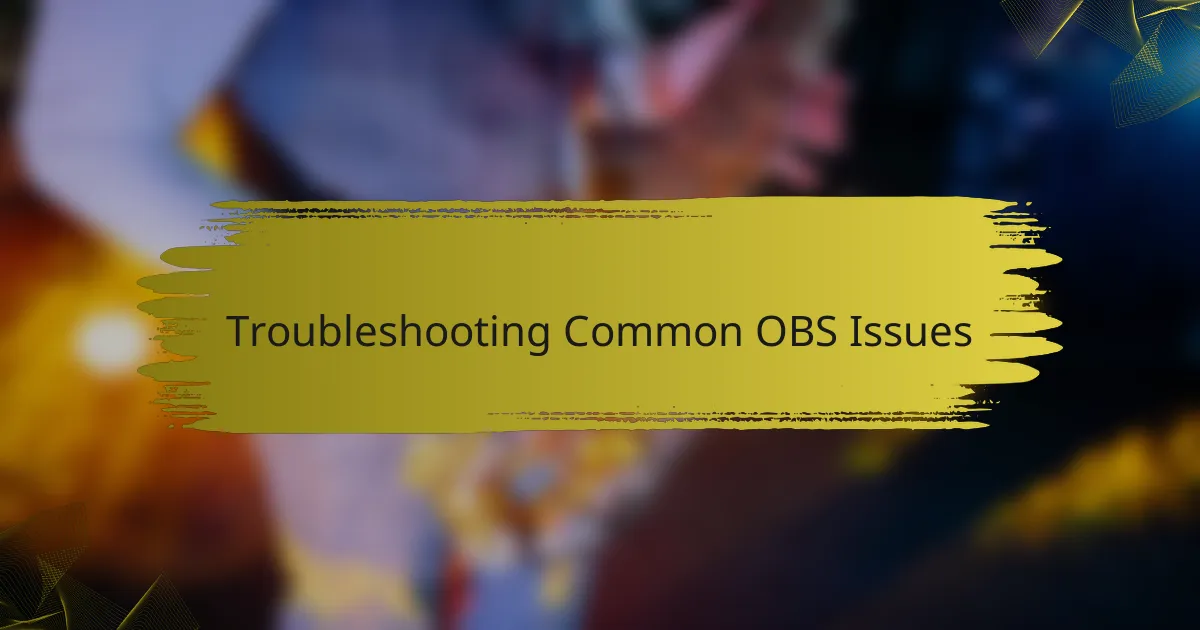
Troubleshooting Common OBS Issues
When I first started using OBS Studio, I encountered a few common issues that almost made me want to throw in the towel. One notable problem was the dreaded “dropped frames” during my live streams. After some trial and error, I realized that adjusting my output settings helped stabilize the connection and created a smoother experience for my audience. It was a relief to see the quality improve, which made me feel more confident on-air.
Another frequent issue is the audio not syncing properly with the video, which can be incredibly frustrating. I remember a particular broadcast where my voice was on a slight delay, resulting in confusion for my listeners. To fix this, I learned to check my audio settings in OBS and use the sync offset feature, which ultimately restored balance to my streams. These hiccups were a learning curve, but overcoming them significantly enhanced my live-streaming journey.
Common OBS Issues and Solutions:
- Dropped Frames: Adjust bitrate settings and reduce resolution in the output settings to stabilize the stream.
- Audio Sync Issues: Utilize the sync offset feature by checking audio settings and adjusting the delay.
- Black Screen on Capture: Ensure the correct display or game capture is chosen, and check permissions if using second monitors.
- Encoding Overloaded: Lower the output resolution or switch to a different encoder to prevent overload and ensure smoother streams.
- Stream Lag: Check your internet connection speed and consider lowering your stream settings to improve performance.